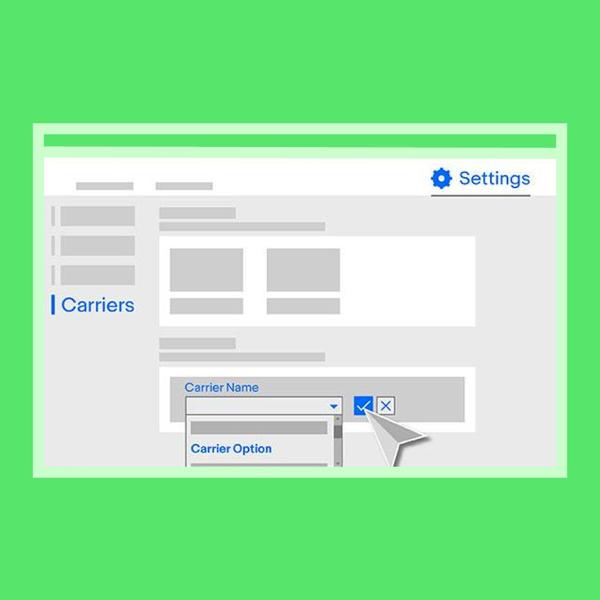Set Up Your SEAPaSS Account
First time with SEAPaSS? Learn how to get started.

Get started with SEAPaSS right away!
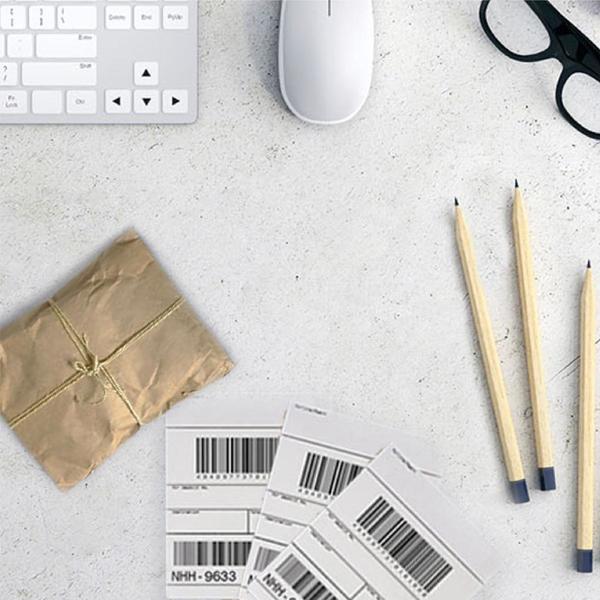
First Time Procedures
Set up your Business Name
When you first log in to SEAPaSS, you will be greeted by the terms and conditions. Enter your primary business name in the designated section.
This will appear as your signature in shipping labels. If you’d like to change it later on, you can do so by going into “Settings”, then “Preferences”.
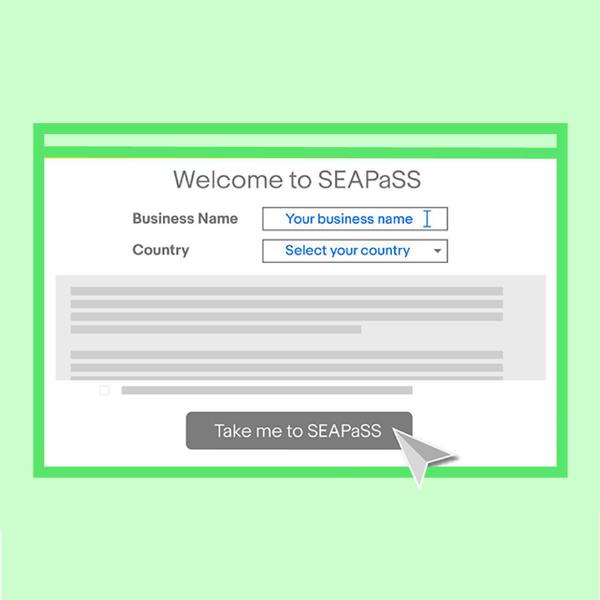
Determine your Master Account
The first eBay account that you signed into SEAPaSS with, is designated as the “Master Account”. You can also link secondary accounts into SEAPaSS, but only your master account can be used to log in. Keep in mind that you can’t link two master accounts.
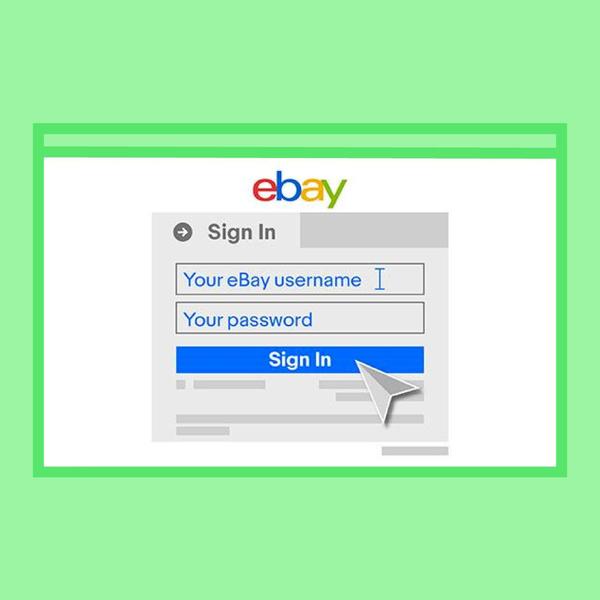
Link additional eBay account
You can link multiple eBay accounts to SEAPaSS. Simply head to “Settings”, “eBay Accounts” and click on “Link eBay Accounts”. Click continue and sign in to the eBay account you wish to add.
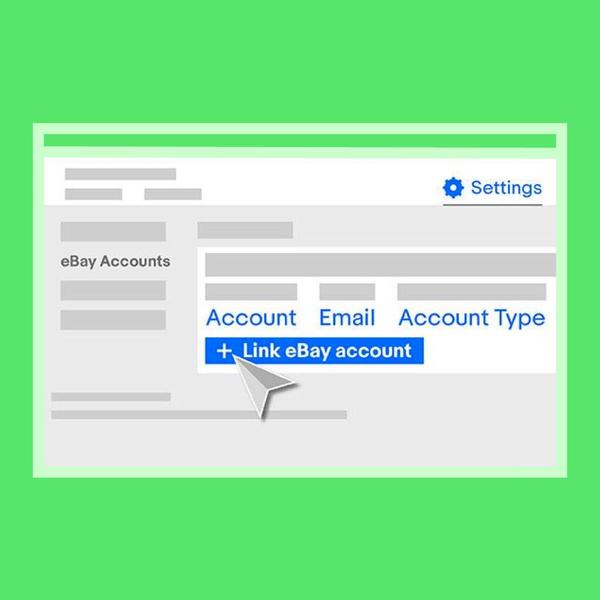
Manage your addresses
Not only does SEAPaSS facilitate multiple accounts, you can also customize the shipping and return address for each of them!
Under “Settings”, “Addresses”, fill in the information with the “Add Address” button and use the drop down menu at “Ship From” or “Return To” to select them.
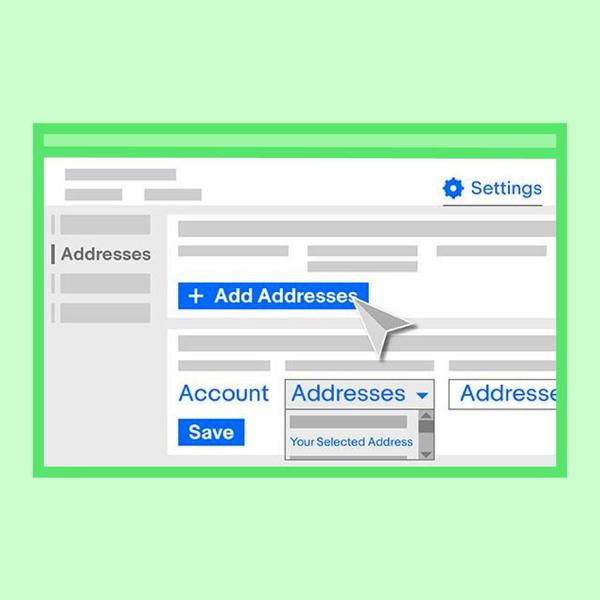
Connect with partner carriers
Enjoy smooth and seamless workflow on SEAPaSS by setting up one or multiple partner carrier accounts
To do so, click on “Settings”, “Carriers” and “Link Account”. A pop up window will appear for you to key in your account credentials. Select the country you are shipping from and click “Ok”. Please note that Thailand Post courier services are not available in Malaysia and Singapore.
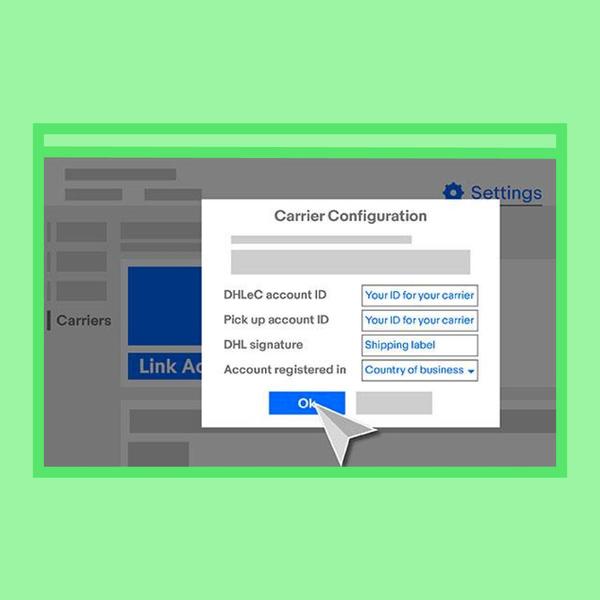
Non-integrated carriers
You also have the option of linking additional carriers in the “Carriers” page. Just click on the “Add” button at the “Additional carriers” section. Select your carrier from the dropdown menu and it’ll become available for you to use.