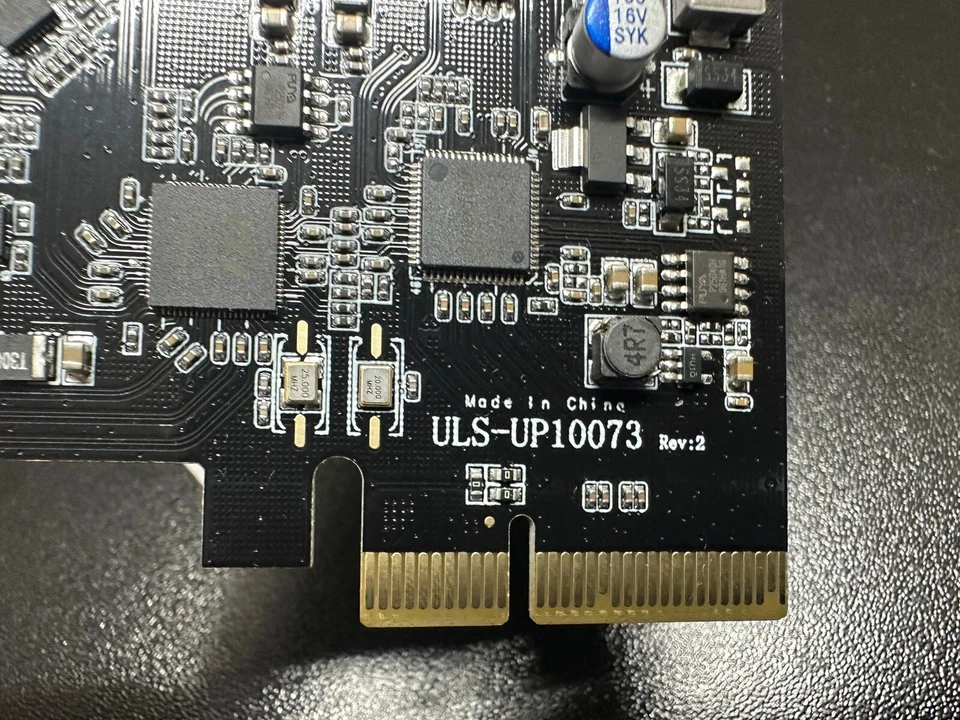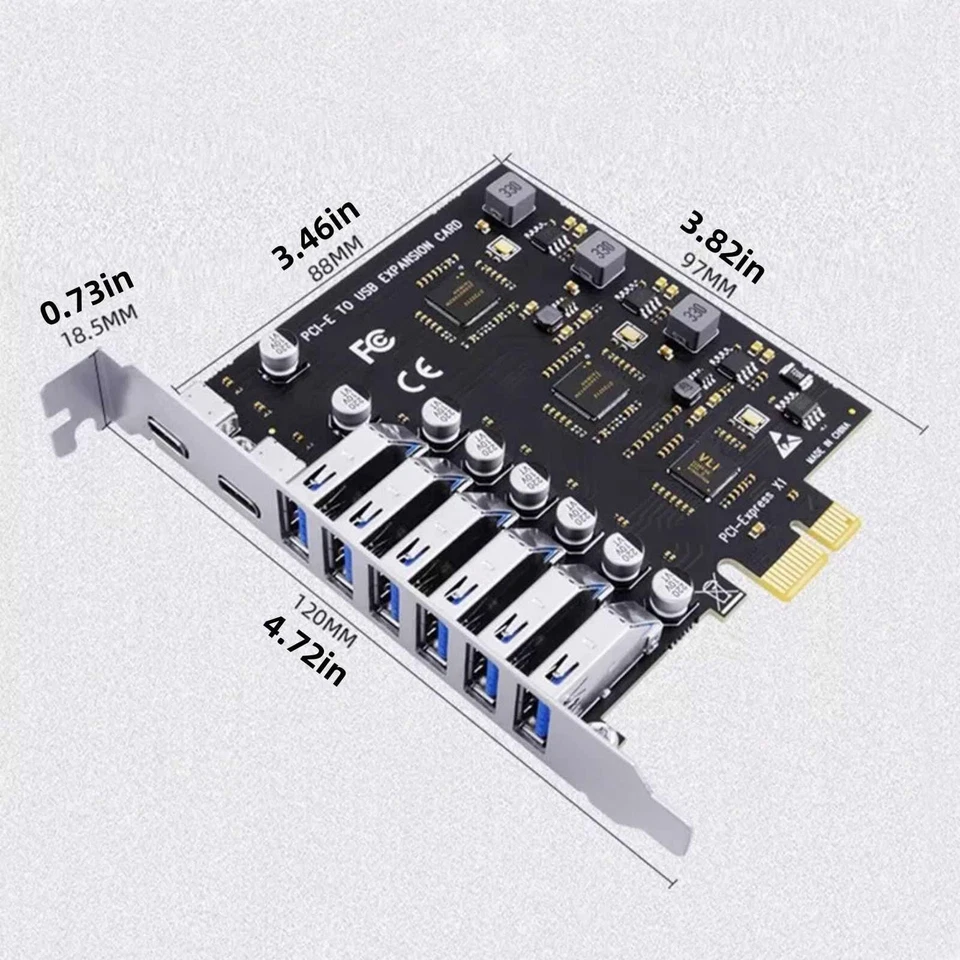Computer USB Port Expansion Cards for PCI Express x16
Shop by category
112 results
Sort: Best Match
- RM 58.03or Best OfferRM 750.07 shipping
- Pre-Owned · UnbrandedRM 124.39RM 79.30 shipping
- RM 37.12or Best OfferRM 62.46 shipping
- Brand New · UnbrandedRM 133.52or Best OfferFree international shipping
- Pre-Owned · ASUSRM 576.53RM 90.17 shipping
- RM 370.14Was: RM 435.47was - RM 435.47or Best OfferRM 84.07 shipping
- Brand New · UnbrandedRM 82.95or Best OfferRM 12.44 shipping
- New (Other) · UnbrandedRM 80.32or Best OfferRM 50.74 shipping
- Brand New · UnbrandedRM 165.91 to RM 232.27RM 12.44 shipping
- Pre-Owned · StarTechRM 162.94or Best OfferRM 82.37 shipping
- RM 31.48or Best OfferRM 74.08 shipping
- Brand New · UnbrandedRM 66.94Was: RM 70.47was - RM 70.47RM 16.55 shipping
- RM 111.95or Best OfferRM 16.55 shipping
- RM 16.55or Best OfferRM 78.47 shipping
- Brand New · UnbrandedRM 137.80or Best OfferFree international shipping
- Brand New · UnbrandedRM 138.69or Best OfferFree international shipping
- RM 28.83RM 76.48 shipping9 watching
- Excellent - Refurbished · DellRM 33.14RM 74.16 shipping29 watching
- Brand New · UnbrandedRM 139.19or Best OfferRM 18.71 shipping
- New (Other) · SybaRM 91.25or Best OfferRM 78.35 shipping2 watching
- Brand New · UnbrandedRM 140.59or Best OfferFree international shippingOnly 1 left!
- RM 50.27 to RM 51.18Free international shipping
- Brand New · UnbrandedRM 138.90or Best OfferFree international shipping
- RM 50.27 to RM 51.18Free international shipping
- Brand New · UnbrandedRM 135.02or Best OfferFree international shipping
- RM 66.32RM 11.61 shipping12 watching
- Brand New · UnbrandedRM 133.84or Best OfferFree international shipping
- Pre-Owned · DellRM 28.54RM 73.99 shipping
- Brand New · UnbrandedRM 141.34or Best OfferFree international shipping
- Brand New · UnbrandedRM 135.02or Best OfferFree international shipping
- Brand New · UnbrandedRM 133.01Was: RM 140.00was - RM 140.00or Best OfferFree international shipping
- Brand New · UnbrandedRM 136.41or Best OfferFree international shipping
- Brand New · UnbrandedRM 91.00or Best OfferFree international shipping
- Pre-Owned · Highpoint TechnologiesRM 103.11or Best OfferRM 76.19 shippingOnly 1 left!
- RM 165.91or Best OfferRM 102.28 shipping
- Brand New · UnbrandedRM 139.19or Best OfferFree international shipping
- Brand New · UnbrandedRM 137.80or Best OfferFree international shipping
- Brand New · UnbrandedRM 161.74or Best OfferFree international shipping
- Brand New · UnbrandedRM 136.41or Best OfferFree international shipping
- Brand New · UnbrandedRM 143.37or Best OfferFree international shipping
- Brand New · UnbrandedRM 129.45or Best OfferFree international shipping
- Brand New · UnbrandedRM 136.41or Best OfferFree international shipping
- Brand New · UnbrandedRM 139.19or Best OfferFree international shipping
- Brand New · UnbrandedRM 135.02or Best OfferFree international shipping
- RM 634.60Free international shipping
- Brand New · UnbrandedRM 131.99Was: RM 138.93was - RM 138.93or Best OfferFree international shipping
- RM 33.14RM 74.16 shipping
- Brand New · UnbrandedRM 166.74or Best OfferFree international shipping
- RM 145.17or Best OfferRM 1,167.54 shipping
- RM 50.27 to RM 51.18Free international shipping
- Brand New · UnbrandedRM 136.41or Best OfferFree international shipping
- Brand New · UnbrandedRM 128.49or Best OfferFree international shipping
- Brand New · UnbrandedRM 139.19or Best OfferFree international shipping
- Brand New · UnbrandedRM 139.17or Best OfferFree international shipping
- Brand New · UnbrandedRM 133.84or Best OfferRM 5.33 shipping
- RM 91.25or Best OfferRM 1,167.54 shipping
- Brand New · UnbrandedRM 135.02or Best OfferFree international shipping
- Brand New · UnbrandedRM 151.72or Best OfferFree international shipping
- Brand New · UnbrandedRM 141.34or Best OfferFree international shipping
- Brand New · UnbrandedRM 136.41or Best OfferFree international shipping